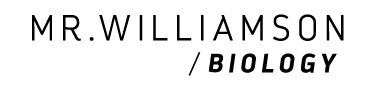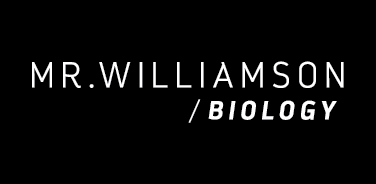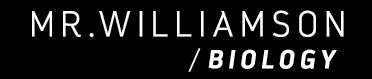Getting Notifications by Text Messages on Your Phone
You can now follow what we are doing in class by text message.
There are a couple of requirements. You have to have a Twitter account and be following @kingbioapes. Twitter accounts are free and you can follow only @kingbioapes if you want.
Cell Phone Setup – To link your cell phone to your Twitter account.
- Click on your account name in the upper right.
- Click the Setting option and select the Mobile option.
- Select your country from the drop-down list. (Only these countries can use this service.)
- Type in your cell phone number.
- Click the checkbox to allow people to find you on Twitter using your cell phone number (if desired).
- Click the Start button.
- If Twitter accepts your phone number, it displays a message on the screen with two components. It provides you with the text message address (40404=United States) and message to send.
- Use your cell phone to send the message to the address.
When Twitter receives your confirmation code text message, your cell phone setup is complete.
If you have more than one Twitter account, you must decide which account you want to use with your cell phone. Twitter allows each cell phone number to link to only one Twitter account.
Receive Tweets As Text Messages
First, you must decide how many tweets you want to receive on your cell phone as text messages. You can choose between these Text Message Notifications options:
- Mobile Notifications. Tweets from people you’ve enabled for mobile notifications. You mark each person whose tweets you want to receive on your cell phone.
- Direct Messages. All direct messages from everyone to text messages.
- Mentions and replies. All tweets that contain your Twitter username. You can choose to limit these to people you follow, or get these tweets from all users.
Mark People For Mobile Notifications
To set up your phone to receive all tweets from selected people you follow to your cell phone as a text message, you must individually mark each user for mobile:
- Click Home.
- Click the number of people you are Following.
- Scroll through the list until you find a person (@kingbioapes) whose tweets you want to receive on your cell phone as text messages.
- Click on the user name. Twitter displays the user profile in the flyout (right pane).
- Locate the mobile phone icon (next to the Following button).
- Click the mobile phone icon. (Solid green icon means you receive this person’s tweets as text messages.)
- Repeat Step 3 through Step 6 for each person you follow whose tweets you want to receive on your mobile phone.
You will now start receiving @kingbioapes tweets through your cell phone text messages.
This information comes from the Social Media DIY Workshop website and these two posts: Add Your Cell Phone to Your Twitter Account and Twitter and Text Messages